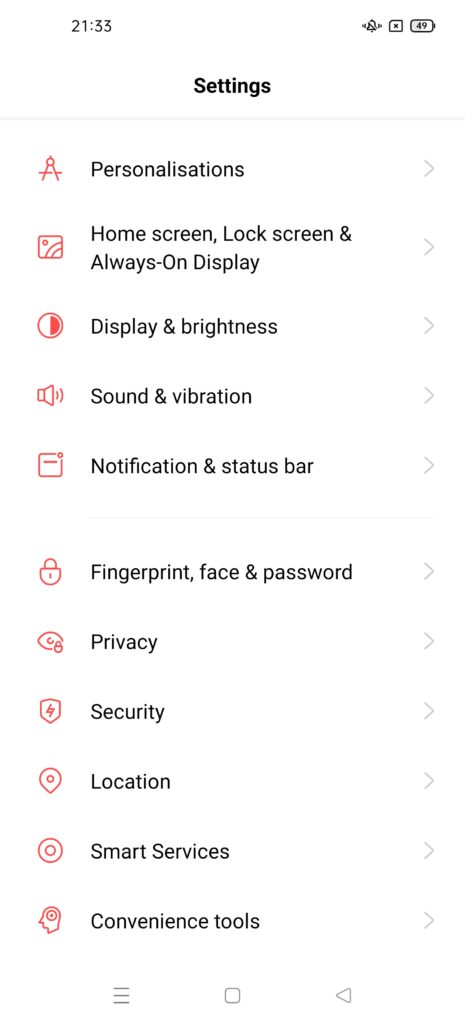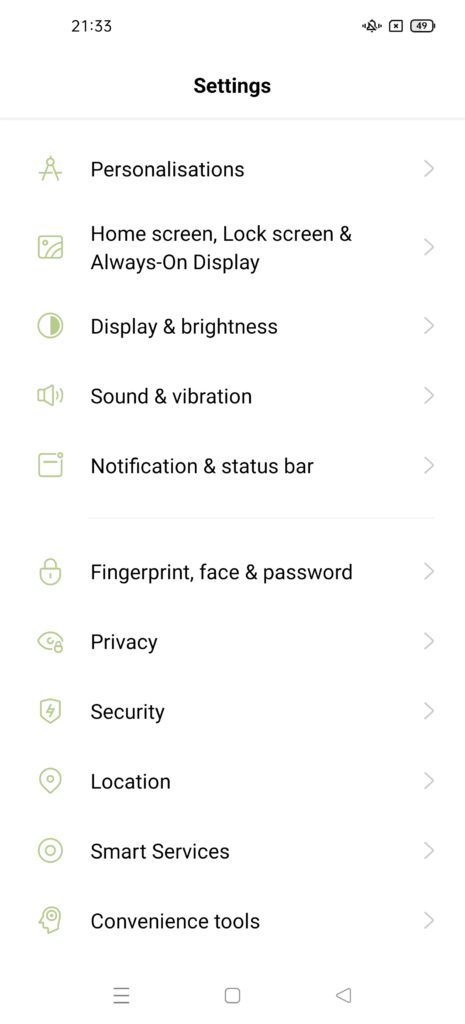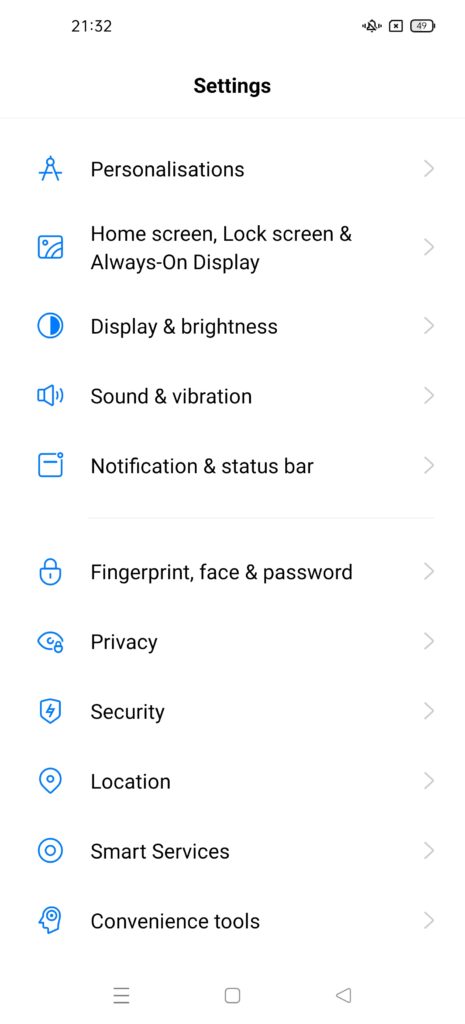After Google announced the highly anticipated Android 11 earlier this month, OPPO became one of the first OEMs in the global market to launch the company’s next generation Android 11-based custom interface known as the ColorOS 11.
This time round, OPPO had decided to keep its base ColorOS versioning aligned with the Android version number as it’ll help users to understand the current Android version of the device better.
As usual, the new ColorOS will be bringing users all the goodies from Android 11, as well as some other exclusive add-ons from OPPO’s end.
Since I’ve been trying out on the all-new ColorOS 11 for quite some time, I think its a good idea to share with you guys some of the more prominent additions in the new UX skin.
Highly Customizable Interface
As part of OPPO’s commitment to strive better user experience on its smartphones, the new ColorOS 11 gives users even more opportunity to customize the user interface through an intuitive “Personalizations” menu.
Although some of the settings here are identical to what we’d already saw in ColorOS 7, but we do have some interesting additions.
Among them include a more customizable AOD design which allows you to not only change the color, size and alignment of the texts, but also toggle between digital/ analogue clock, as well as to include or omit information like date, battery capacity and notifications.
Other than that, ColorOS 11 also brings you three different icon packs along with a function to create and customize your own icons. That’s certainly a nice feature which gives you the ability to customize your home screen beyond the typical “Themes”, “Wallpaper” and “Home Screen Layout” options.
Moving on, there will also be a brand new “OPPO Sans” font in ColorOS 11 which is adaptive in nature. This means that its font weight will be changed automatically based on the content which the phone is currently showing. As for the other fonts, they will miss out on the adaptive element but their font size and display size can still be customized.
Likewise, you will also be treated to a large selection of accent colors (some of which can be seen in the screenshots above). This include a total of five preset color schemes dubbed as Default, Cool, Warm, Pink, and Morand, as well as 10 solid colors.
Interestingly, there’s also a feature for you to actually create and personalize your own ringtone from 10 preloaded melodies.
New Dark Mode Styles
When switching your home screen to Dark Mode, you will now have three different Dark Mode styles to pick from. Each style comes with different color schemes and levels of contrast – so you can select the one which is more soothing to your eyes.
Easily Translate with Three-Finger Gesture
In the previous ColorOS iteration, you can do a quick screenshot by dragging three fingers down the screen. Right now, OPPO has extended its functionality to translate onscreen texts with the help of Google Lens.
To translate onscreen texts, you can simply make use of the three-fingers gesture to select the section of the texts to be translated. After the texts have been captured, there will be a “Translate” option on the bottom-left corner of the display. Tapping that option will instantly translate the text via the Google Translate service.
Do note however, that the Google Lens app is a pre-requisite for this functionality. By default, all texts will be translated to English but can be changed to other languages within the Google Lens app.
Immersive Game Play
To cater for the growing pool of mobile gamers, OPPO had further bolstered its gaming-centric features with fresh additions that give users more control over their gaming experience.
In ColorOS 11, you will find a new “Immersive mode” on top of the current “Competition mode”. However, unlike the latter which can be toggled within the “Game Space” application, the new “Immersive mode” can only be activated through the “Game Assistant” while you’re in-game.
When activated, not only are calls and messaging notifications blocked, navigational buttons and gestures along with hardware buttons will also be disabled to prevent accidental touch or activation that may cost you your game.
Other than that, the top panel within the “Game Assistance” will now show you the current CPU and GPU usage statistics, as well as the frame rate.
Granular Permission Settings
In the past, we only have two options when it come to granting permission to applications. It’s either we “Allow” or “Deny” the permissions requested by the application.
However, Android 11 finally allows you to have more control over some of the permissions that request access to your location, microphone and camera. More specifically, you’re now able to decide whether you want to grant the app permission whenever you use it, or just one time. So let’s say you choose to grant it a one-time permission, then the same popup will appear the next time you use the app.
Since ColorOS 11 developed upon the new Android 11, it will be able to inherit and bring this feature to its users. It’s definitely a much needed feature that can help address some of the privacy concerns pertaining to granting a permanent access for applications.
Smoother UI
According to OPPO, the ColorOS 11 introduces a new UI First 2.0 technology which combines OPPO’s proprietary lag-reducing engine with Quantum Animation. This implementation is said to boost RAM utilization by 45%, improving the response rate by 32% and the frame rate by 17%.
Furthermore, there is a new AI App Preloading feature which collects information on user’s behavior in order to to preload the most-used apps. This helps to reduce loading time of apps drastically.
Last but not the least, ColorOS 11 also comes with a new SuperTouch feature that optimizes the touch response speed based on the current contents on the phone.
When will you receive the ColorOS 11 Beta Update?

OPPO has officially confirmed that more than 28 OPPO smartphone models will be eligible for the ColorOS 11 Beta update which will be rolled out over the next couple of months based on the roll-out schedule above.