Software updates bring a plenty of benefits like new features, patches for security loopholes, and remove bugs. Android smartphone OEMs are known to carry out several tests before rolling out a stable firmware upgrade. However, if a user encounters a problem while installing a system update or if the firmware is ridden with bugs, one can end of losing important items such as contacts, messages, photos, videos, work files, and so on. Thankfully, a reliable data recovery software like Wondershare’s Dr. Fone can do wonders in getting back the lost files.
Dr. Fone is a lightweight software designed for Windows and Mac devices that provides features like Data Recovery for recovering data from your Android / iOS phone, Phone Manager for transferring data between a phone and PC, and WhatsApp Transfer to transfer, backup, and restore files from WhatsApp or other messaging platforms.
Here is how to use Dr Fone’s Data Recovery Feature to Get Back Deleted Files
Dr. Fone provides users with three modes to recover deleted files on Android devices such as recovering from internal storage, getting back data from SD card, and recovering from a broken smartphone. The Data Recovery by Dr. Fone is compatible with more than 6,000 different Android devices. It provides a preview of the files that can be recovered, which makes it easier for the user to restore the required files. One of the best things about Dr. Fone is that it does not require root access on the device to get back the lost files and folders.
Here is how to get back lost files on an Android smartphone or tablet using Dr. Fone’s Data Recovery feature. The below-shown steps are also applicable if you wish to know how to recover deleted videos from Android devices.
1. Depending on the requirement, one can download the Windows or Mac version of the Dr. Fone from its official website. Next, install the software and launch it.

2. Select Data Recovery and it will show two options to choose from such as Recover iOS Data for iPhone data recovery and Recover Android Data for an Android device.
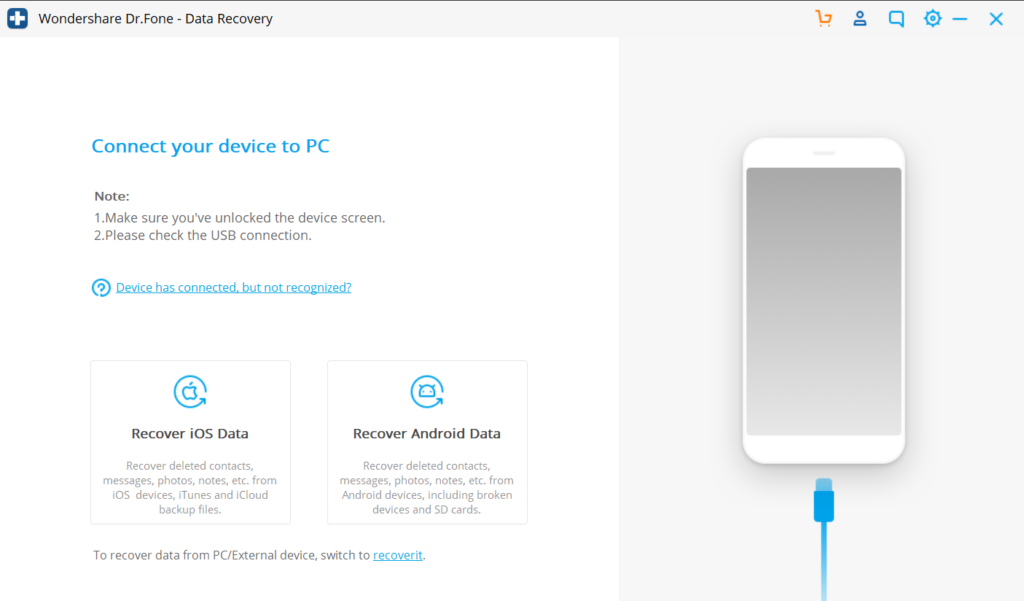
3. The next step requires users to establish a connection between the phone and PC using a USB cable. If USB debugging is enabled, it will show a prompt on the Android device’s screen to allow USB debugging. Selecting OK on the phone will let Dr. Fone recognize the Android device. If USB debugging is not enabled, one can navigate to Settings and Developer Options to do so on.
4. The Android device will show a prompt to install a Connector app. For this, users are required to enable the Install via USB option, which can be found In Developer Options in Settings. If it is enabled, users need to select OK when a prompt for installing a Connector appears.
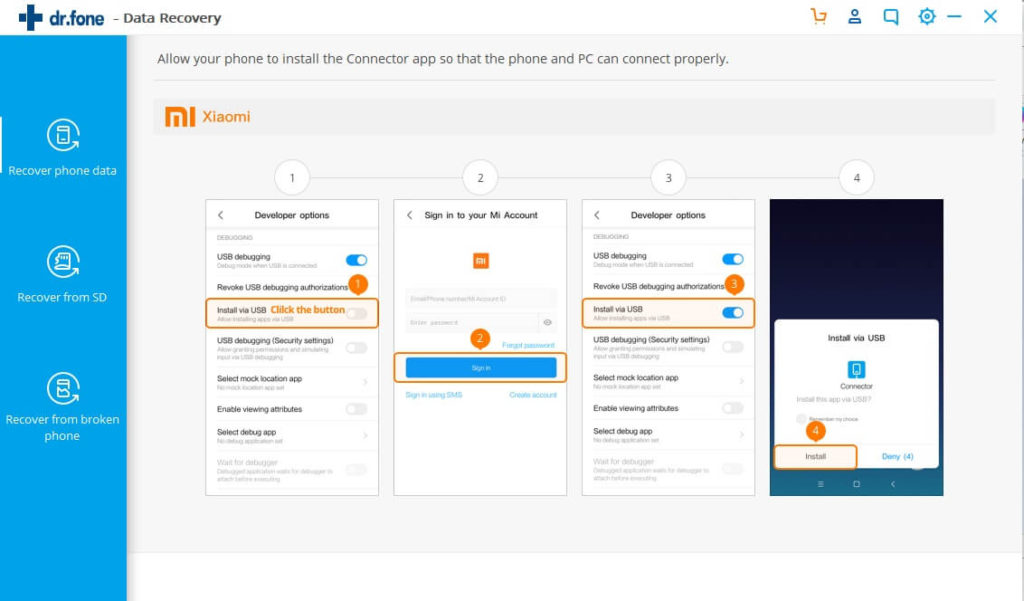
5. The next screen will show the different types of files that the user may want to recover. The available options include Contacts, Messages, Call History, WhatsApp messages & attachments, Photos, Audio, Videos, and Documents. Users need to click on Next to recover the desired types of files.
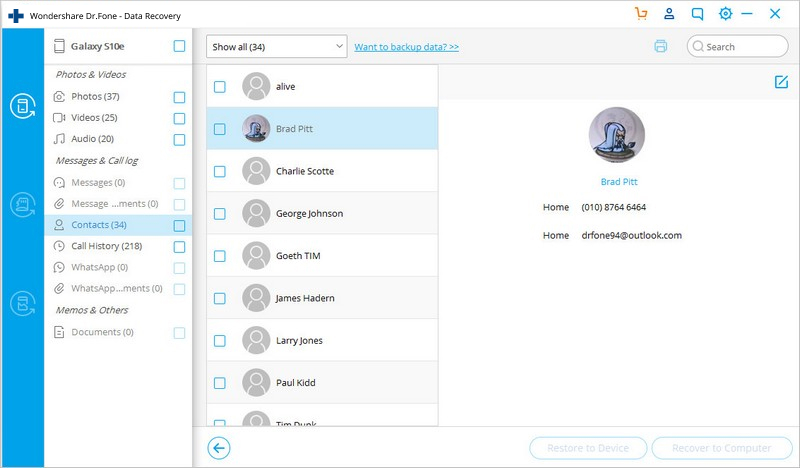
6. In the next screen, Dr. Fone’s interface will give a detailed view of the different files that can be retrieved. The Recover button can be pressed to get the deleted files.
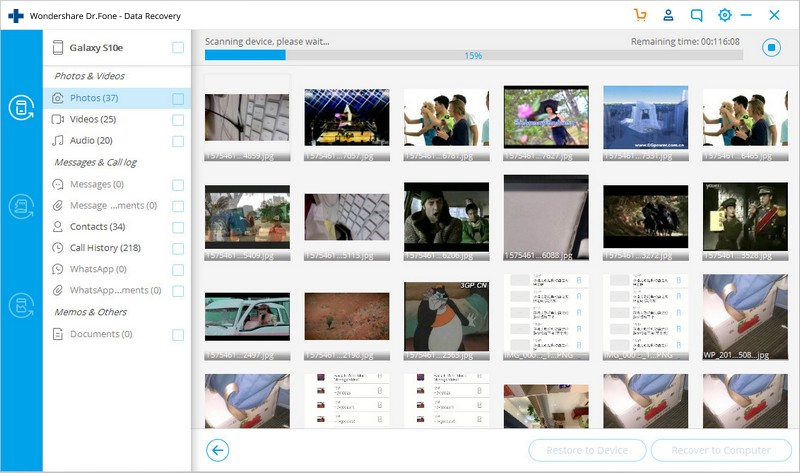
The above steps will work if your phone is still working after installing a half-baked software update. Here is what you can recover deleted files on an Android device if it gets bricked while installing a software update.
1. Launch the Dr. Fone software on PC and click on Recover and then select Recover from broken phone. Select the file format that you want to recover and click the “Start” button.
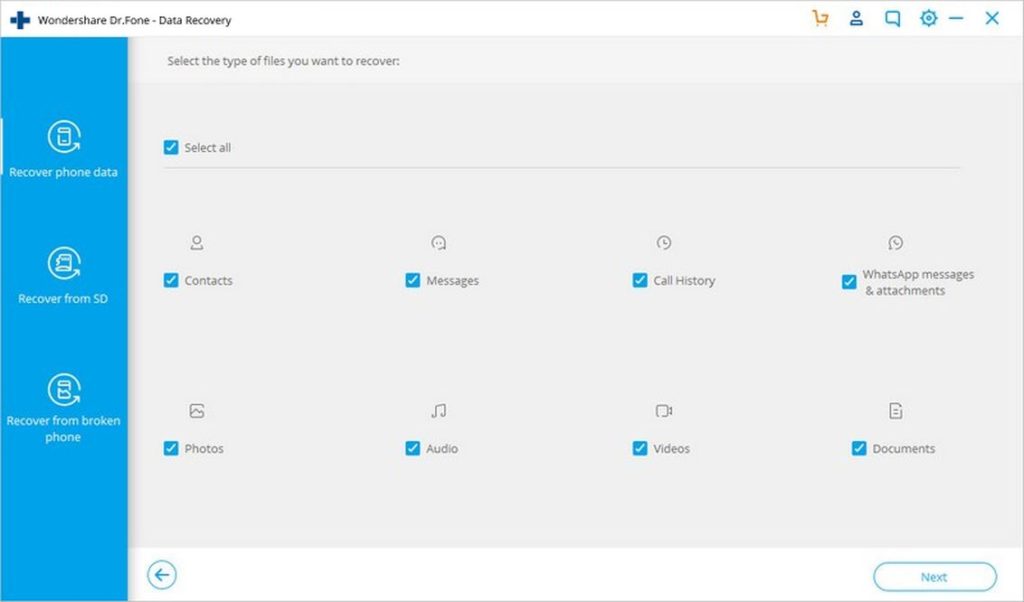
2. In the next screen, users need to confirm whether the touch is not working on the device or if the phone’s screen is broken. The second option can be selected for a bricked phone.
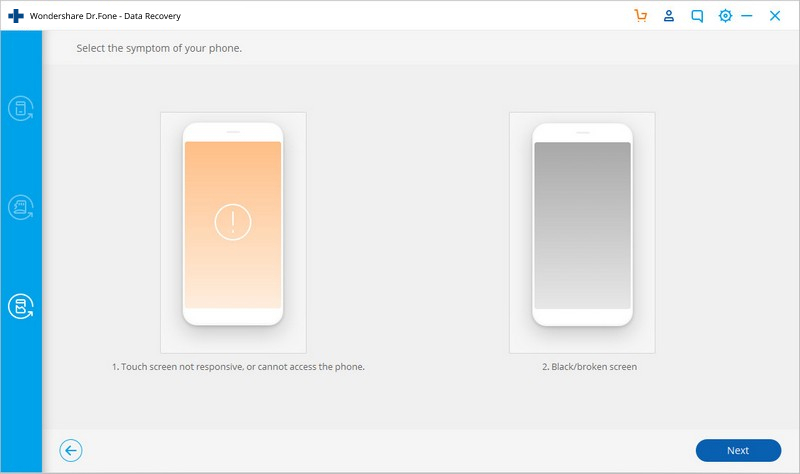
3. The next screen will require users to select the device name and model number.
4. To proceed further, the Download Mode needs to be activated on the Android device. This can be done by turning off the device and then press and hold “Volume -“, “Home”, and “Power.” Next, one needs to enter “Download Mode” by pressing the “Volume+” button.
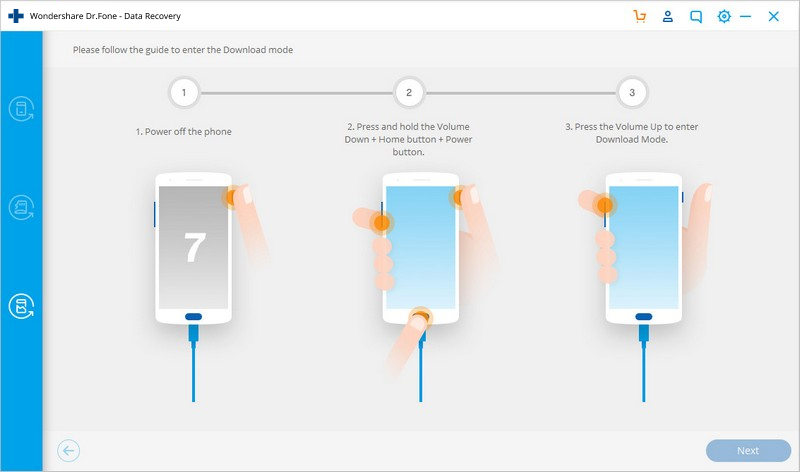
5. After connecting the Android device to a PC using a USB cable, the user will see a list of files under options like Photos & Videos, Messages & Calling, and Memos & Others. Once desired files are selected, one may select Restore to Device or Recover to Computer.
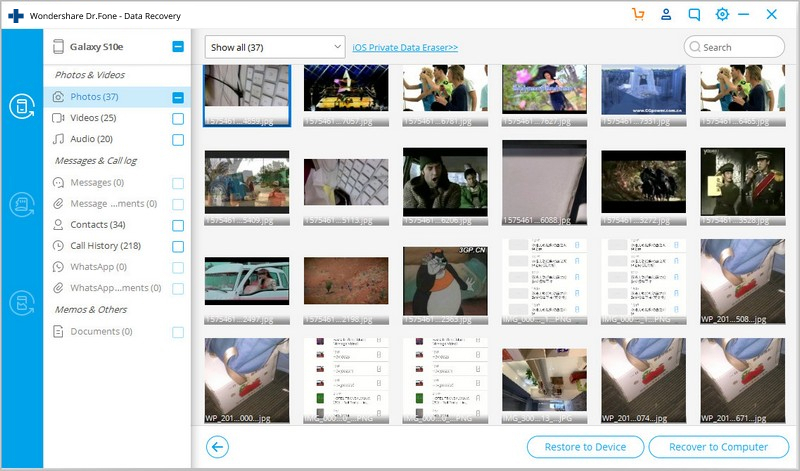
Now that the important data has been recovered thanks to Dr. Fone, the user can try unbricking the device to use it again. One of the safest ways to fix a bricked phone is to flash a factory image. One may approach the manufacturer of the phone to more about it. Installing a factory image will restore the phone to the original state, but wipe of data stored in the internal storage. Users can make use of the Phone Manager feature of Dr. Fone to restore transfer back the recovered files.
The data recovery Android software by Dr. Fone works with Android 2.1 or higher versions. The data recovery feature for broken Android phones work on devices thar are running on Android 8.0 or earlier. As far as PC installation is concerned, it works with Window 10 / 8.1./ 8 / 7 / Vista / XP and Mac 11 / 10.15 / 10.14 / 10.13 / 10.12 / 10.11 / 10.10 / 10.9 / 10.8. It requires a minimum of 1GHz Intel processor or above and at least 512 MB of RAM to run on a PC.
With 5,000,000+ installs, the Dr. Fone – Data Recovery is one of the best Android data recovery software available out there. One can avail the annual plan of the Dr. Fone – Android Toolkit for $79.95. If you are interested in only purchasing the Data Recovery for Android/iOS device, it can be purchased for $39.95.
If you are wondering how to recover deleted files on Android without a computer, then one can download the Dr. Fone Android data recovery app from the Play Store. Selecting Recovery from the app’s interface will provide options like Recover from Cache, Photo & Video Recovery, Messages Recovery, and Contacts Recovery, and Deep Recovery.